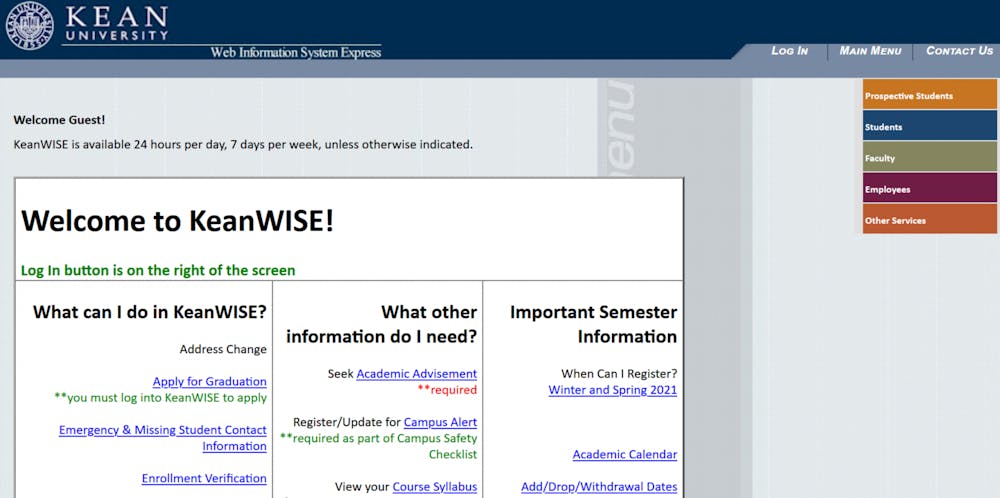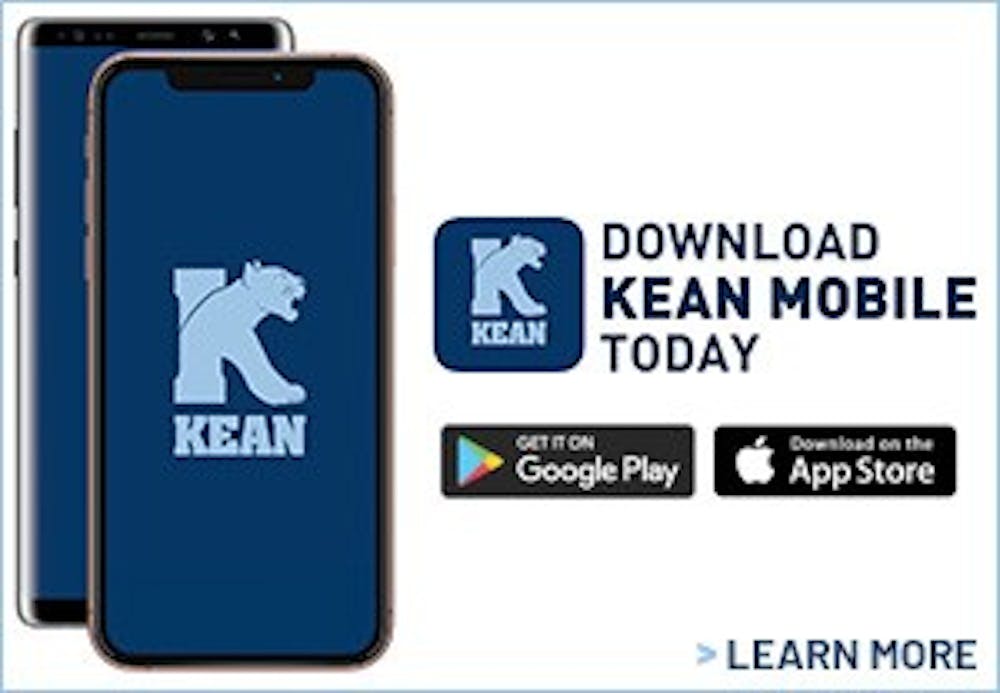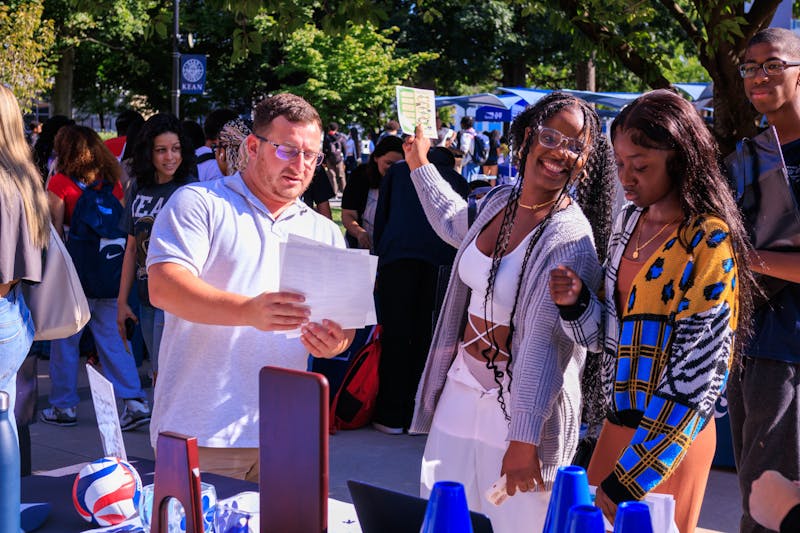By now most students have heard of the new way to register for classes, see grades/progress and make sure they are on track to graduate. This is called Student Planning, it was implemented on Keanwise at the end of the spring 2021 semester, in preparation for the fall 2021 semester. As it can sometimes be confusing learning a new program, here’s a how-to guide on how to navigate it.
First, students can sign into Keanwise with their student id and password and click on students, from there click on Student Planning under ‘Academic Profile’. Once redirected, the academic homepage will be displayed, there is where students can view their progress and/or register for classes. At the bottom will be the students program of study, current GPA, progress bar towards completing their program and their schedule.
In the top left hand corner, there is a tab with three white lines, that when clicked on will display Financial Information and Academics tabs. Under Financial Information is financial aid, required documents, awards and academic progress. Under Academics students can register for classes, see the course catalog and their grades.
To register for classes, students can follow a few easy steps:
In the academics drop down menu, click register for classes
Click the arrows next to the semester and year until the right one appears
If the proper semester and year is not there, add it with the plus button
At the top right type the desired course into ‘search for courses’
If unsure of the course name, type in the subject
Then the course catalog will be available in the top left corner
Once the course wanted is found, click ‘add course to plan’
Select the term and hit ‘add course to plan’
From there students can fit their courses into their schedule
Under Academics and Student Planning, students can click on Plan & Schedule, where they can see their schedule laid out in a calendar format. Showcasing the times and days of the week each course is set to take place for the student, this can help with moving things around and getting a better look at one’s upcoming schedule.
Following this, once students have completed their schedule, they have the option to save it to iCal. A virtual calendar that they can download to their computer/laptop/tablet to make it easier to find their schedule on the go. It will also help students to stay on top of their classes for the week and be able to pull up their schedule anywhere and anytime.
For more information or questions students can contact the Office of Admissions at admitme@kean.edu or by phone at (908) 737-7100. Students can also visit their office at Kean Hall in the North Wing.
Happy Registering Cougars!