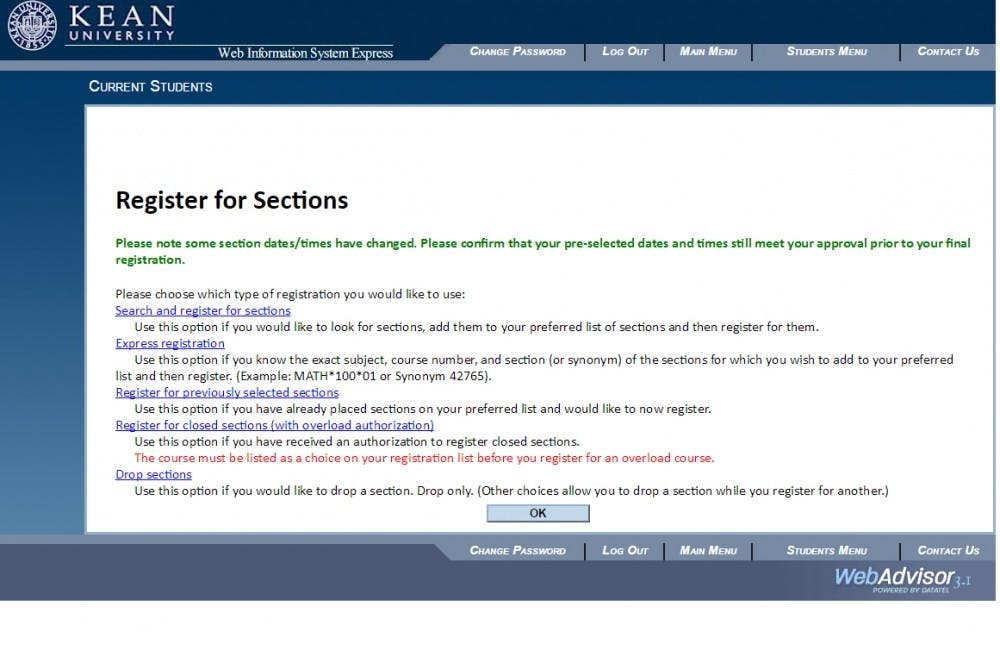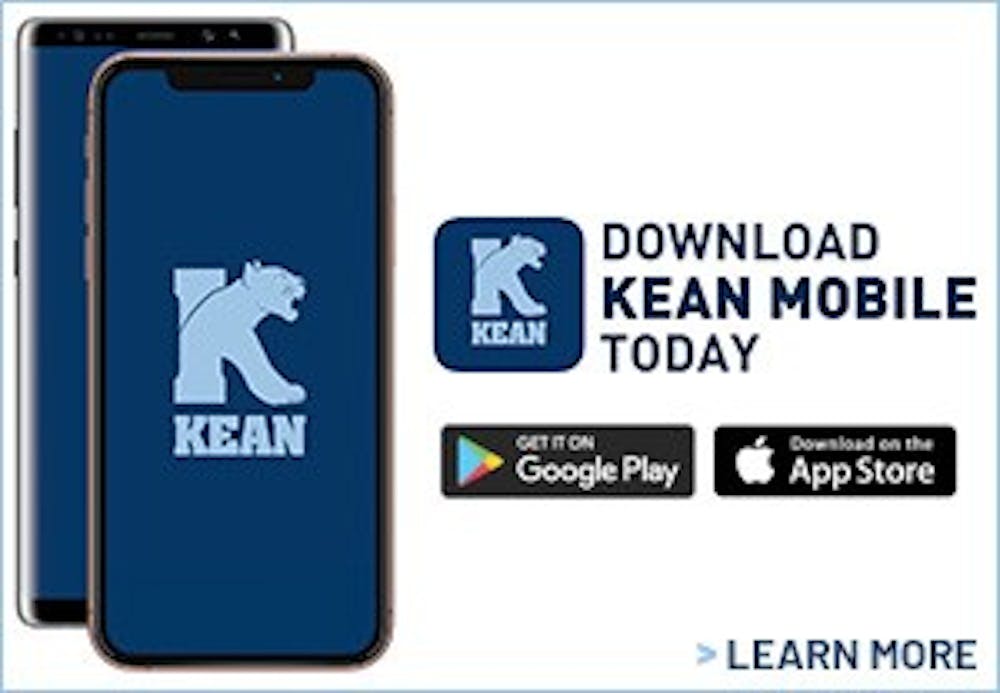Adding and dropping classes is exciting, but can also be stressful, especially for students that do not know exactly how it all works. To begin the scheduling process, students need to make sure that they have completed certain requirements before registering for classes.
The terms of the Financial Obligations Agreement (FOA) form must be agreed to before scheduling for classes. The form can be found on the KeanWise homepage and must be agreed to each semester.
If a student is unsure of their eligibility to register, they should fill out a registration eligibility form. This is also found on the KeanWise homepage. Only new undergraduate and graduate students must fill this out before registering.
Students must be up to date on their bill payments to register, add or drop classes. If a student has any kind of restriction on their student account, they will not be able to register, add or drop classes. If a student has questions about their bill or student account, they should visit student accounting in the Administration Building or call their office at (908)-737-3240.
Once students have completed the requirements for registering, adding or dropping classes, they may begin the process. Here is a step by step processes for adding and dropping classes.
Adding Classes
First, go to the Kean University website and click the KeanWise button, which has the initials KW, on the bottom right-hand corner of the screen. Next, there will be a horizontal menu bar at the top of the homepage with the option to log into KeanWise. Students should use their Kean email username and their chosen password.
Following this step will be vertical menu bar on the right side of the homepage with the option for students. After clicking this, students should scroll to the bottom of the page and click the registration menu bar.
Once this is done, there will be an option to search for classes or register for classes. If a student does not know what the name of the desired class is, they should click the “search for sections” option. There they will have to select the term they want to have this class and then choose a class under the “subjects” option. There they will be able to find the class that they need.
If a student does know the class that they need to take, they may select the “register for sections” option. Here they will be able to add a class to their schedule. A student who does so will be transferred to another page with other options for registering.
In the “search and register for sections” option, students choose a term for the class, the subject and the course number. Once this is done and the student has found the desired class, they should select the class and click the submit button at the bottom.
On the next screen, titled “register and drop sections”, students should choose “register” under the “action” category next to the selected class. Following this, students should click the submit button and they will see that the class has been added to their schedule.
Dropping Classes
This process is fairly similar to adding classes. Students must log in to KeanWise and go back to the “register” option after clicking “student” in on the KeanWISE homepage menu bar. Following this action, students should click the “register for sections” option.
Next, students should click the “drop sections” option at the bottom of the screen. There, students will be transferred to the “register and drop sections” page. Here, students should click the drop option next to the desired course and then click submit. After completing these actions, students will see which course was dropped from their schedule.
When dropping classes, students should keep in mind that to be a full time student, they must be registered for 12 credits. Student should also speak with their advisors before adding or dropping classes.